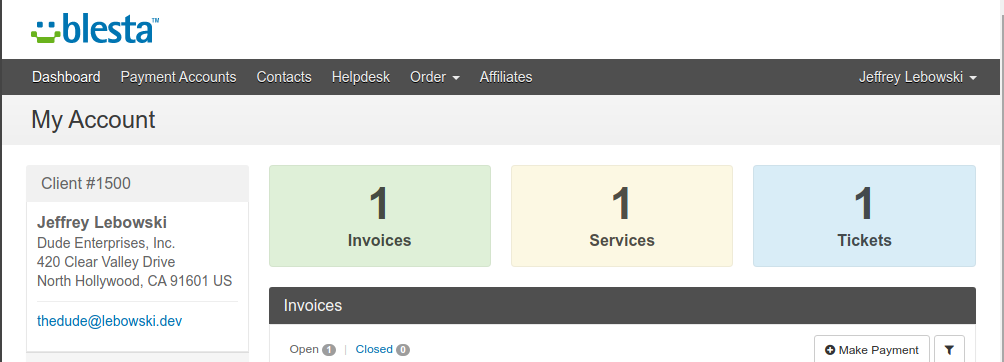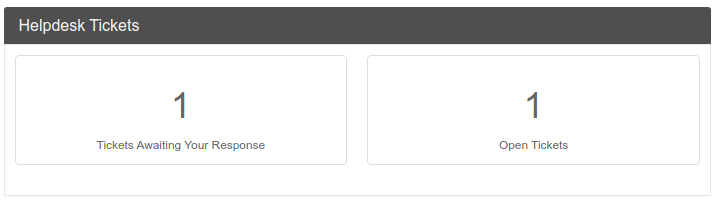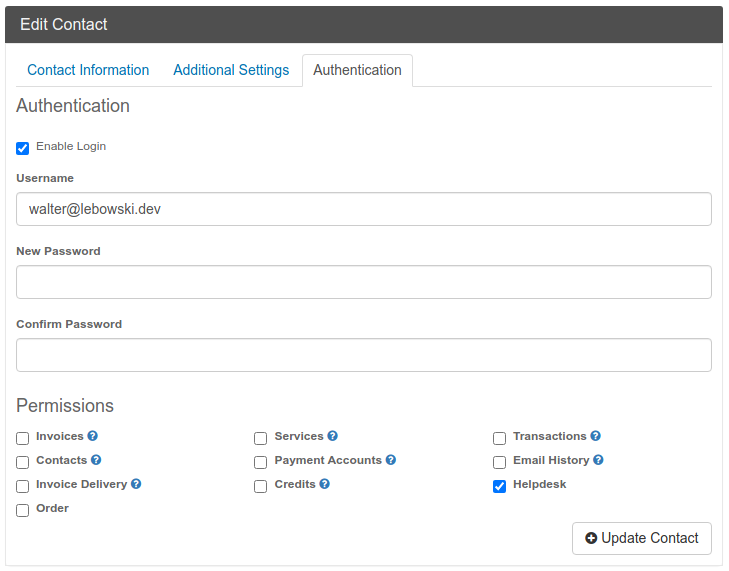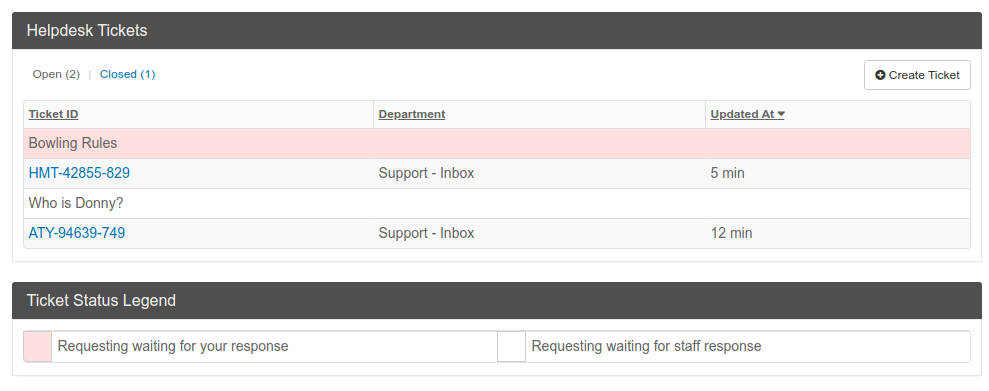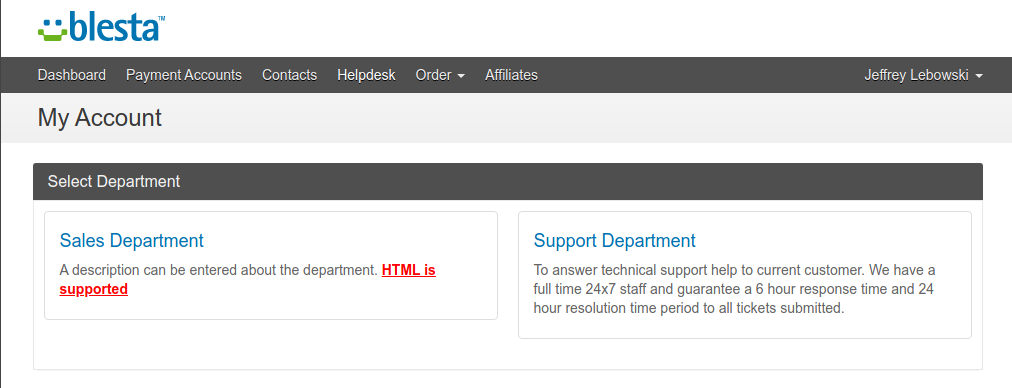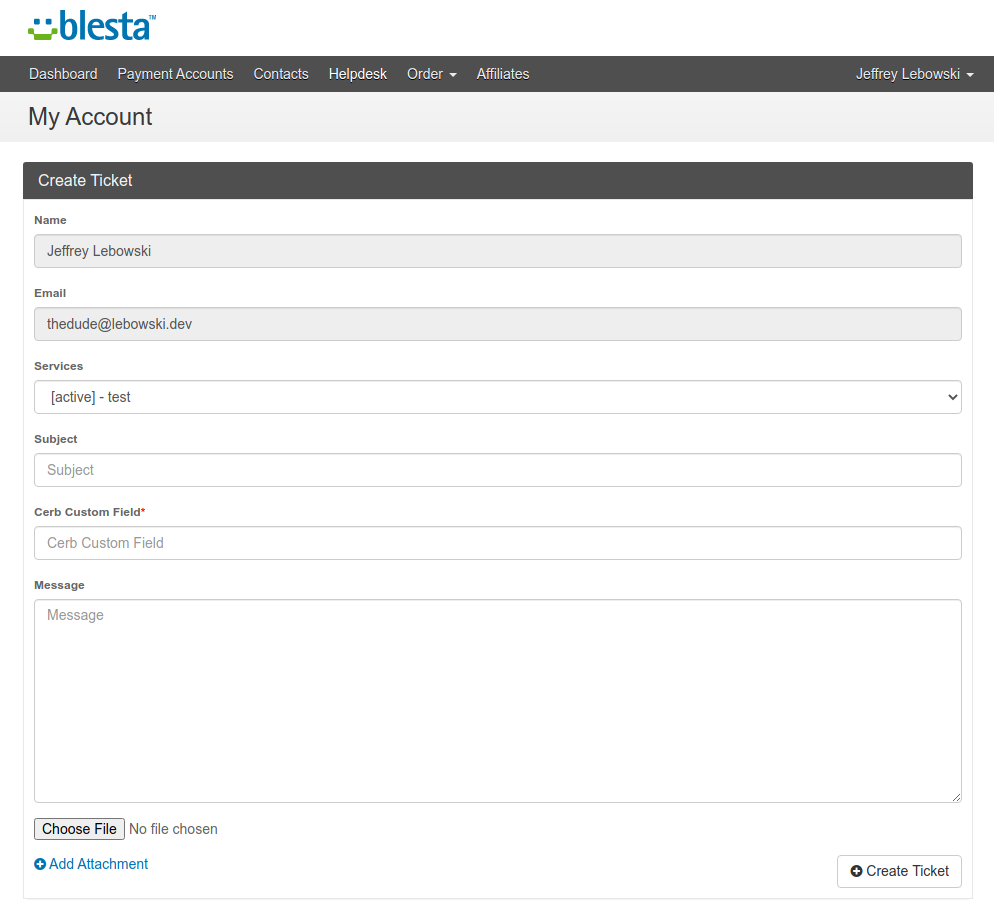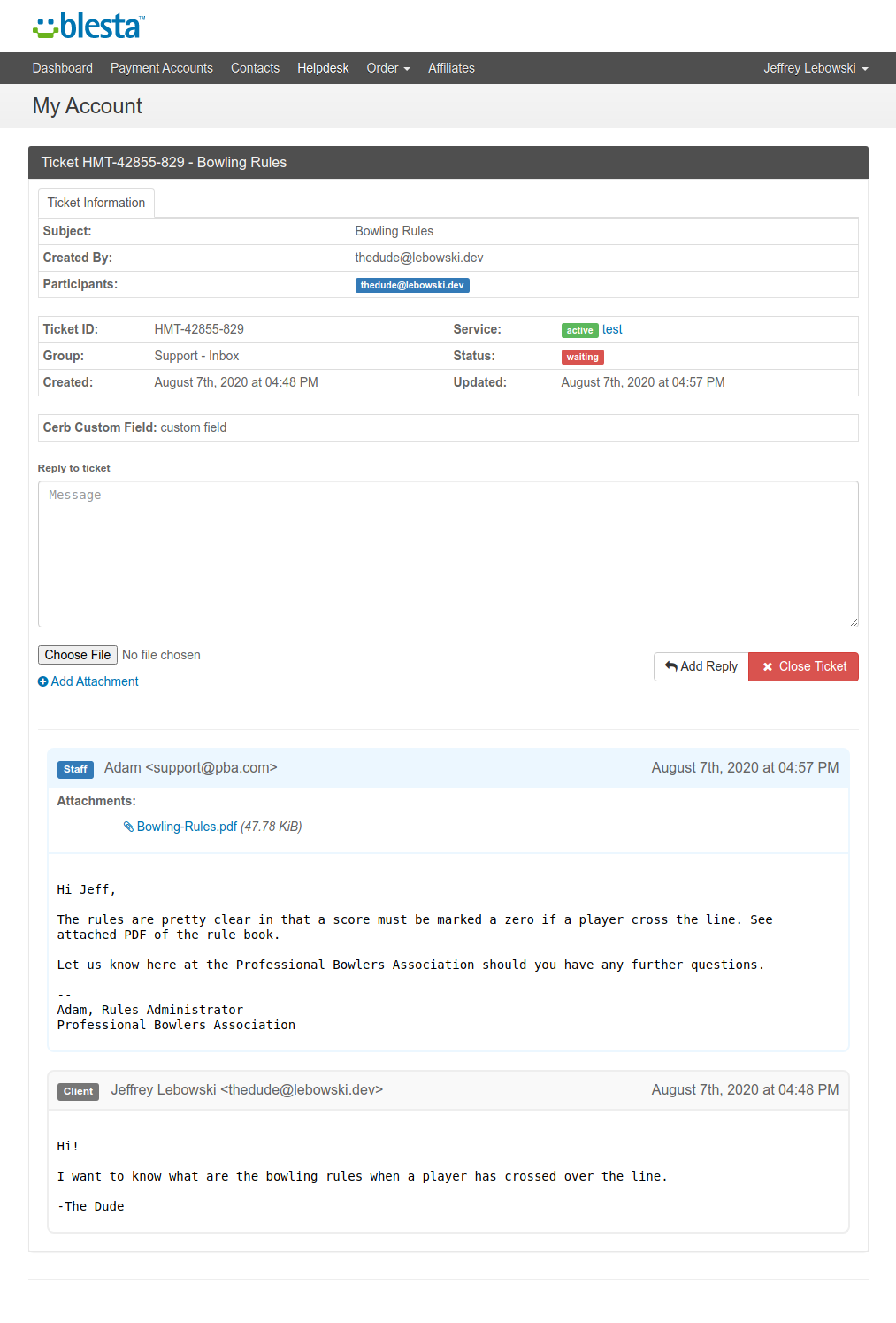Screenshot Tour
2 minute read
Client Area
A Blesta user (client or contact) will have the following user experience.
Client Dashboard
A new Helpdesk navagation menu is added and Tickets card is present in the Blesta client interface. The tickets card can be enabled/disabled in the Blesta Administrator Layout settings.
Client Widget
If enabled, a client widget can be displayed of tickets that are waiting for client or staff response.
Contact Access Control
When contacts are added to an account, a client is able to allow/deny access on a per contact basis to the the Cerb helpdesk.
View and Sort Tickets
Clients are able to sort tickets based on any column. An added feature is that rows can be highlighted to show tickets that are open and waiting for staff to respond vs tickets that are waiting for a client to respond. A legend at the bottom of the page indicates the colors for these statuses.
Select Department
Blesta Administrators can create any number of departments and map them to Cerb Group and Buckets.
Create Ticket
Clients are able to open tickets once a department has been selected. Custom fields from Cerb can be configured and shown. Attachedments can be enabled to allow upload of files.
Tickets are linked to Blesta services so staff working within Cerb know what service a ticket is in reference to. Clients may also see this link back when viewing tickets.
View, Respond and Close Tickets
In a single page, clients are able to view all messages for a ticket, download attachments, respond and even close tickets.
When Cerb custom fields are enabled, they can be shown on a ticket. The built in custom fields of Service is linked back to the Blesta service that the ticket is in reference too.
Where should I go next?
- Get Started and learn how to install Blesta-Cerb plugin