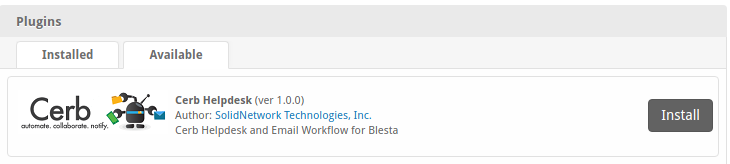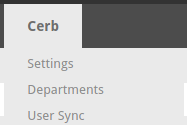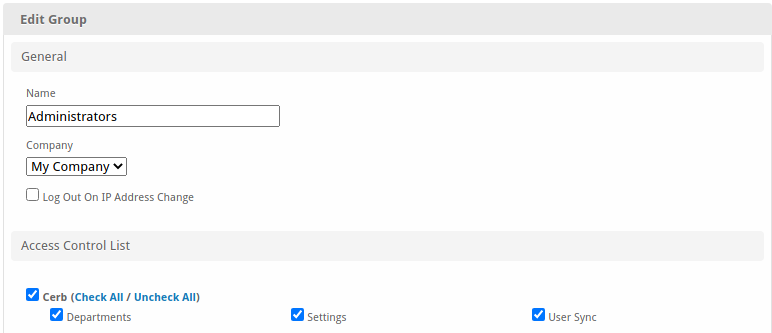Install
3 minute read
Enterprise Support Available
Purchase Enterprise Support and have Blesta-Cerb installed and configured for youThe following instructions assume that you have console access to a Linux-based server. You should already have a Blesta and Cerb installed before proceeding.
Download source code
Navigate to Blesta plugin folder which is typically called plugins at the base directory of your installation.
cd /path/to/blesta/public/plugins/
The plugin folder might be named something else depending on your Blesta’s config/routes.php settings. If you have a custom route then unknown behaviors might occur within this plugin. This guide assumes the defaults are used and no modifications are required – standard behavior on default Blesta installs.
Download with Git
When deploying Blesta-Cerb in production you should use Git to manage all source code files. This provides many useful capabilities:
- Quickly upgrade by fetching only changed files for the last update
- Track local changes that you have made
- Easily revert files back to their default condition
- See what changes would occur before performing an upgrade
- Continuously merge your local changes with our future updates
git@github.com:SolidNetSoftware/plugin-cerberus.git cerberus
It is import to name the folder cerberus within the plugins folder
Download Direct
Alternatively, you may skip git and download the source code directly from GitHub.
It is import to name the folder cerberus within the plugins folder
Set permissions
Depending on your server configuration, the file ownership and permissions might not be correct. It is important to make sure the cerb folder and files are owned by the correct Linux user who has access to read PHP and execute files from the web server.
This handy bash script is provided as a guide and can be modified to suite your needs.
#!/bin/bash
user=$USER
group=$(id -g -n $user)
echo "Fixing ownership and permissions for user: $user group: $group"
chown -R $user:$group *
find . -type d -exec chmod 755 {} \;
find . -type f | xargs -d$'\n' -r chmod 644
Register Plugin with Blesta
Follow the standard steps of making a plugin available and installed for your company in Blesta.
- Visit [Admin Portal] -> [Select your Company] -> [Plugins] -> [Available]
- Click on [Install] next to Cerb Helpdesk.
If installed correctly, a new menu item will appear at the top of the admin navigation panel.
Add Blesta Staff Group Permissions
If you installed Cerb and do not see the entry in the navigation panel, make sure you granted access via Blesta’s ACL / Staff Group setting.
- Visit [Admin Portal] -> [Settings] -> [Staff] -> [Staff Groups]
- Click on [Edit] for each Staff Group that should have access to configure Cerb
- Enable permissions and click [Edit Group]
Finished
The Blesta-Cerb plugin has finished installing.
Be sure to follow the next steps for new installs: